In light of the current situations with COVID-19 many organisations are reviewing their business continuity plans, and in many cases updating them.
The situation that most organisations are addressing is one where their employees may be either unable or not permitted to work outside of their own homes. Historically, in most cases, if an employee has been confined to their home, it has been based on medical reasons that usually mean that they would also be unable to work. The concept of “self-isolation” changes the situation of the employee in that they are able to work in many more scenarios.
For organisations with employees who work remotely, either as home workers or “road warriors”, the concept of working from anywhere is not new and the tools that are used are familiar and already in use. However, for a lot of organisations, the current situation is motivating them to introduce tools that they may not have prioritised in the past.
At CPS, we use Microsoft Teams on a daily basis as our primary tool for communication and collaboration. As such we are well-positioned to share our experience and technical expertise to enable organisations to introduce Microsoft Teams to support their business continuity.
Assumptions
For Microsoft Teams to be rapidly introduced we make some assumptions:
Users are synchronised to Azure Active Directory.
To use Microsoft Teams, users must be able to authenticate from any device and in order to do this Azure Active Directory must be populated with the details of the users. For the rapid implementation of Microsoft Teams, it is assumed that Azure Active Directory is populated. If your organisation is using any elements of Office 365 such as Exchange Online, SharePoint Online or OneDrive for Business, then Azure Active Directory is populated. If not, CPS can set up the synchronisation.
Users have Corporate or BYOD devices.
For users to get the best experience, they will need to be able to download and install the Microsoft Teams app. This is available for Windows 10, macOS, iOS and Android. If their device is BYOD (Bring Your Own Device), then the organisation will need to accept that corporate data will be accessible from the device.
Users have headsets.
Often overlooked is the fact that users who are meeting or communicating using voice need the ability to hear the conversation and a microphone that can hear them. Built-in microphones are usually not appropriate as they pick up the sound of typing, background noises and usually have low quality. Built-in speakers will work but depending on the location, more privacy may be needed and they sometimes generate echoes.
There is a Comms team with the ability to communicate with remote workers.
Ironically, if employees are already working remotely, then the introduction to Microsoft Teams requires an effective communication channel in order to communicate details of how to use Microsoft Teams.
External Sharing is not allowed.
One of the features that many organisations need to consider very carefully is the ability to share documents with external users. Because of the potential adverse impact of enabling this feature without due consideration, it is assumed that this will be disabled for Microsoft Teams.
Creation of Microsoft Teams by all users is disabled.
It is assumed that only select users will be able to create Microsoft Teams to prevent the proliferation of duplicate Microsoft Teams. There is guidance that can be followed but for a rapid deployment, it is recommended to restrict the ability and then roll it out as users become more familiar with the ways that Microsoft Teams can be used.
Appropriate Microsoft Licenses.
It is assumed that the customer will have the appropriate licences in place.
Outcomes
There are two options for the outcome of the rapid deployment of Microsoft Teams:
- Microsoft Teams is introduced with minimal capabilities enabled to retain maximum compliance.
- Microsoft Teams is introduced with all features enabled to maximise potential benefits.
Both of these approaches make full use of the ability for all users to use the following capabilities:
- Instant messaging to one or more internal and external users.
- Ability to have VOIP calls with one or more internal and external users.
- Ability to have conversations within departmental Microsoft Teams.
- Ability to mention people in conversations.
- Ability to schedule meetings that use Microsoft Teams.
- Ability to share screens in instant messaging and meetings.
Option 1 limits the capabilities of Microsoft Team members so that they cannot create new Channels within a Microsoft Team or new Tabs within a Channel. This restriction reduces the complexity for end-users.
Option 2 leaves the Microsoft Team members with the ability to add new Channels and Tabs to make use of tools such as OneNote and Planner. In Option 1, only the Microsoft Team Owner can do this.
Approach
The approach to achieve these outcomes follows these steps:
- Agree on the departments, their owners and the users who will be able to create Microsoft Teams.
- Review the status of the tenant, to ensure that there will be no adverse impacts.
- Provision the Teams sites with the appropriate settings.
- Install the Microsoft 365 Learning Pathways site – https://docs.microsoft.com/en-us/office365/customlearning/
- Provide sample communications to get employees started with Microsoft Teams.
- Provide etiquette and usage guidance for users.
After Microsoft Teams is launched, second line support to help with “How To” queries is provided by the UK-based CPS service desk.
Specific Tools
In addition to the standard capabilities of the platform, Microsoft have also provided two components that have been specifically created to help organisations communicate in this rapidly developing situation and time of uncertainty.
SharePoint Communication Site Template
This is a template that can be deployed quickly and efficiently to a SharePoint Online intranet. It has the same content to demonstrate how information can be presented in an engaging manner, including Yammer, Twitter and news feeds.
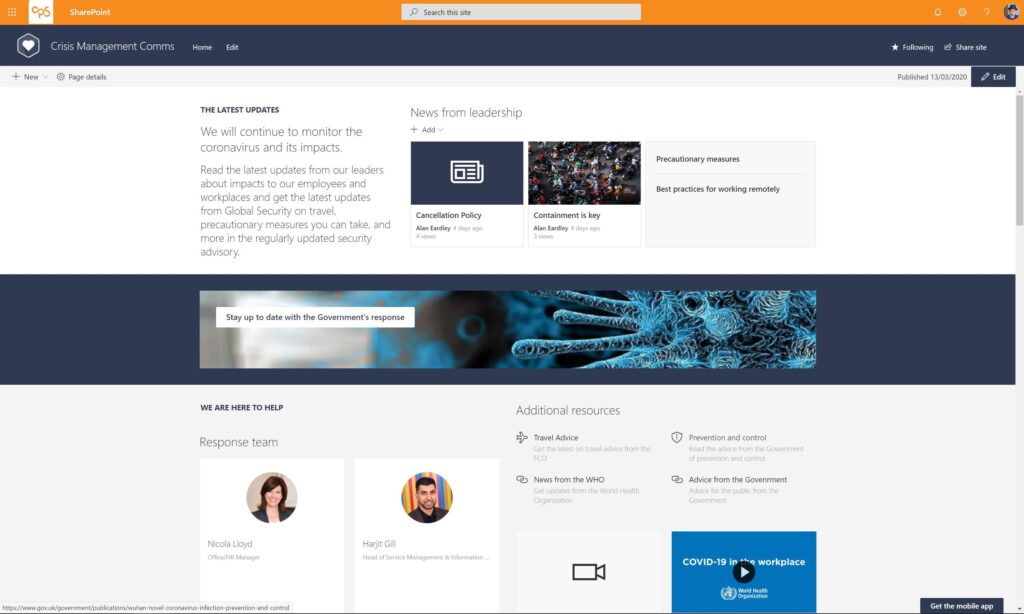
The site is designed to be a quick start that needs to be tailored to an organisation, but that should take no longer than 30 minutes for someone used to working with SharePoint news articles and pages.
You can learn more on the Microsoft Blog.
Crisis Management Power App
The other tool is a Power Platform solution that is built using Sharepoint, Power Apps and Microsoft Teams. This solution allows users to have a Power App on their mobile device, or accessible through an intranet or Microsoft Teams that will allow them to find information that is published through an Admin interface. This provides easy mobile access to content and can be used to communicate with a team who are engaging to support employees.
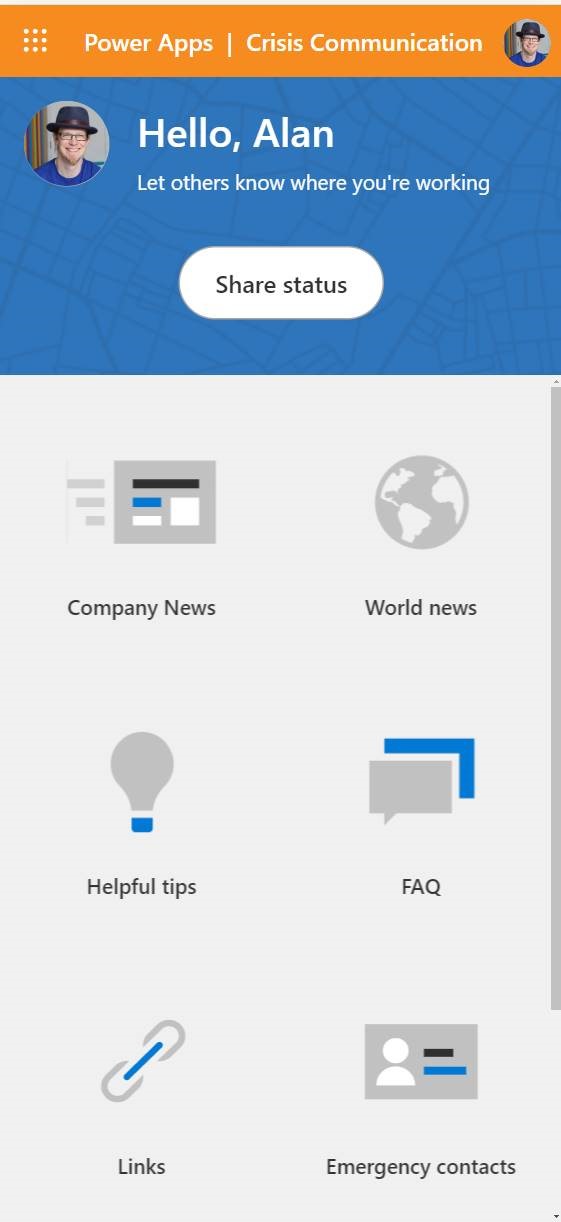
See more on crisis communication power platform templates via the Microsoft blog.
Next Steps
All of these solutions are available free of charge and require no additional licencing (Microsoft have ensured that the features in the Power App are free for the duration of the current situation).
If you have questions on how to install these solutions or need support then CPS are here to help.
Author

Alan is a passionate advocate for enhancing organisational productivity, security, and compliance. With extensive experience in crafting solutions around Microsoft's suite of products, including Microsoft 365, Power Platform, and Dynamics 365, he has consistently demonstrated the transformative potential of these technologies.
In his role as a Cross-functional Technical Architect at the Microsoft Technology Centre for over six years, Alan excels at helping organisations harness the full scope of Microsoft technologies. He specialises in guiding them towards realising the manifold benefits that these tools can provide at individual, team, and organisational levels. Alan's expertise is pivotal in propelling businesses to new heights through the effective utilisation of technology.


