It’s the end of the year, you’re on annual leave to enjoy the holidays, rest, recharge your batteries and then get back to work in January with a ton of energy and enthusiasm, and no outstanding tasks.
Wait a minute. That last part! That’s not true, I have a ton of stuff left in To-Do and Planner Plans, and those emails I received in the last week, well they haven’t been dealt with!
Do not fear, there are various ways that we can ensure we are clear on our priorities for the New Year.
If you are a user of Microsoft To-Do then you have a single location to see the tasks that you have assigned to you. These tasks come from three different sources each of which should be considered separately.
Planner
We will all have tasks that are allocated to us that meet one or more of the following criteria:
- They are so late that they no longer need to be done
- They are no longer our responsibility and therefore should be assigned to
someone else - They are in Plans that we no longer have access to
In most cases, the above reasons mean that the owner of the plan should decide on whether they delete the tasks or reassign them.
Late Tasks
If they are late and no longer need to be done, then they should probably be deleted as otherwise, they will show up as needing to be done, and there is no way in Planner to flag them as “cancelled” or some similar status.
No longer your responsibility
If you choose to reassign yourself then you should ensure that you put an entry into the comments in the task so that there is a record that you have unassigned yourself.
Plans you no longer have access to
This one poses a problem as you will need someone with access to the plan to change the tasks otherwise, although you will be able to set them as complete, or unassign yourself but not enter any comments as to why that has happened.
Flagged Emails
If like me, you flag emails that have a high priority action that you need to carry out then you should have very few of these remaining.
That being said, it is inevitable that there may be some that have slipped through the net and that you still have to action.
Unfortunately, these will usually have other people waiting on a response so it is best to respond to all of these, even if it is checking to see if there is still a need for a response, or checking if someone else has responded.
To-Do is great for highlighting emails that are flagged as tasks but when you need to review all flagged emails, I would recommend doing so in Outlook using the “For Follow Up” search folder:
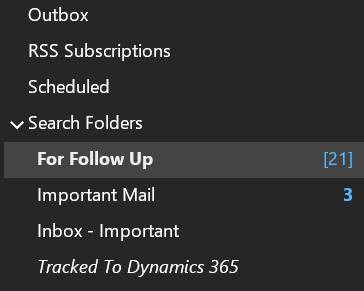
Personal Tasks
This is probably the biggest area to review, but also the easiest as hopefully, these are all personal to you and therefore easier to prioritise!
There are so many ways to categorise the tasks that you may have and it will depend on your role and responsibilities.
How you structure your lists is very personal, but I would recommend that you review your tasks on a regular basis and either set due dates so that they show up in the Planned smart list and/or flag them as important when you need to complete them in the immediate future. This combination of dates and flagging as important will make it easier to add tasks to “My Day”.
New Year Resolutions
If you have needed to tidy up your tasks then you probably need to think about putting in place some processes to ensure that this time next year, there are fewer tasks to tidy up.
Reserve some time on Monday morning to review all of your tasks and carry out a mini tidy up each week.
Review Planner with each team that you are working with at least once a month, if not once a week so that it becomes an integral tool for everyone.
Use Planner over personal tasks when the task relates to a shared objective or project.
Author

Alan is a passionate advocate for enhancing organisational productivity, security, and compliance. With extensive experience in crafting solutions around Microsoft's suite of products, including Microsoft 365, Power Platform, and Dynamics 365, he has consistently demonstrated the transformative potential of these technologies.
In his role as a Cross-functional Technical Architect at the Microsoft Technology Centre for over six years, Alan excels at helping organisations harness the full scope of Microsoft technologies. He specialises in guiding them towards realising the manifold benefits that these tools can provide at individual, team, and organisational levels. Alan's expertise is pivotal in propelling businesses to new heights through the effective utilisation of technology.


