I work a lot with Visio when designing processes and even navigational routes through applications. One of the biggest challenges I have is to be able to quickly share designs with clients who are not necessarily using Visio.
I had this challenge this week and to my delight I found options to export directly to PowerPoint or Word.
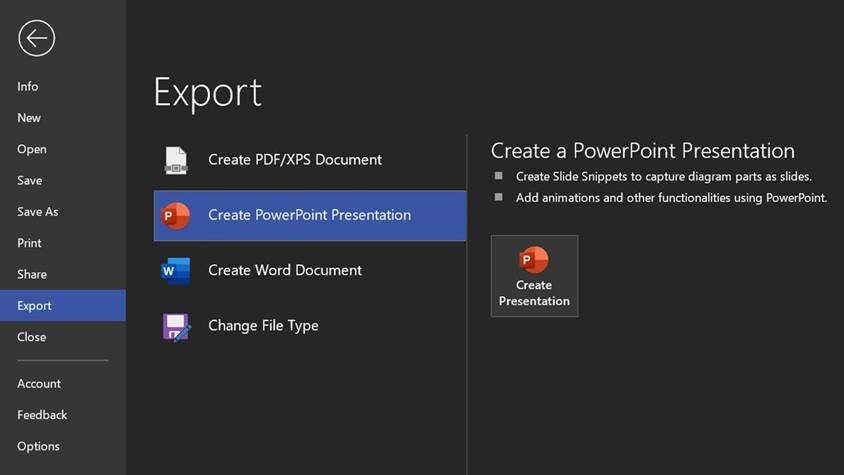
Export to PowerPoint
To export a diagram to PowerPoint is very straightforward. Once you click the Create Presentation button a new side bar is presented and a prompt appears guiding you to create “Slide Snippets”:
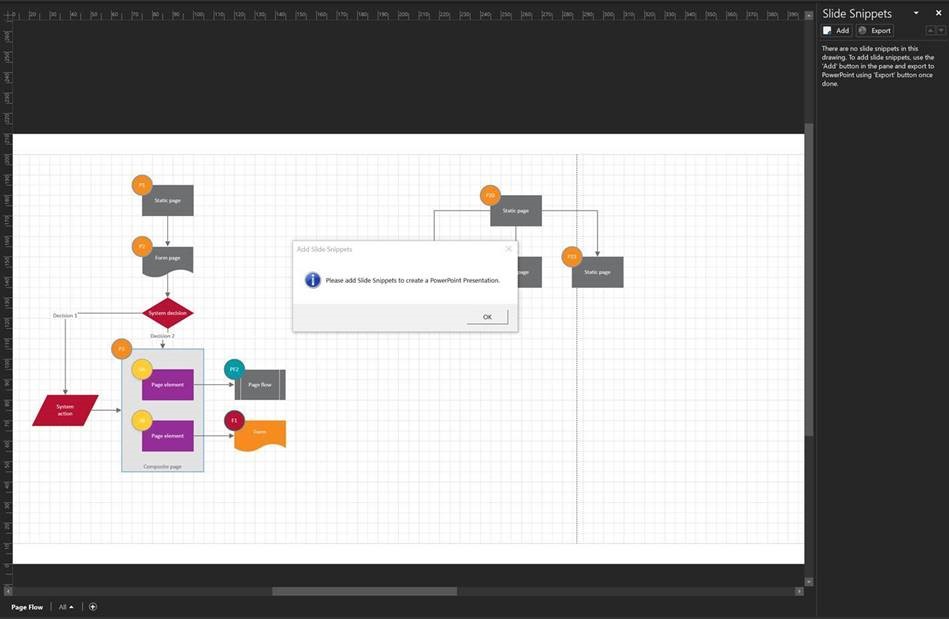
Creating Slide Snippets couldn’t be easier. Once you click on Add, a new slide is put in place in the “Slide Snippets Side Bar” and the ability to select the areas to be included in the slide snippet appears in the diagram.
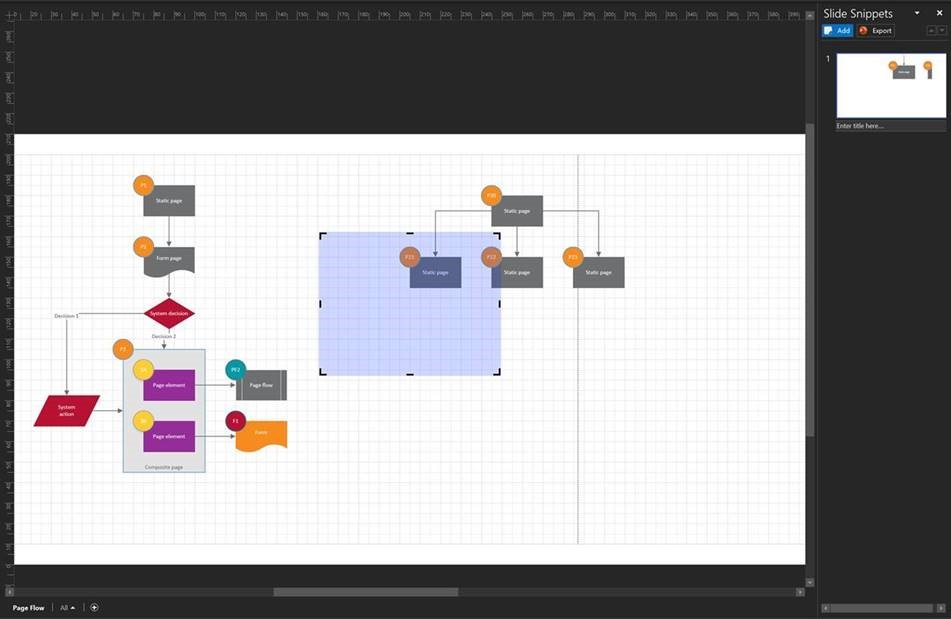
Once you have added the snippets and sized them, you can add titles for each of the snippets in the side bar.
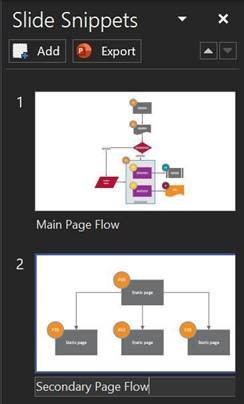
The last thing to do is to click on Export.
And the result is a PowerPoint slide deck that contains each of the snippets as a slide with space to add a description:
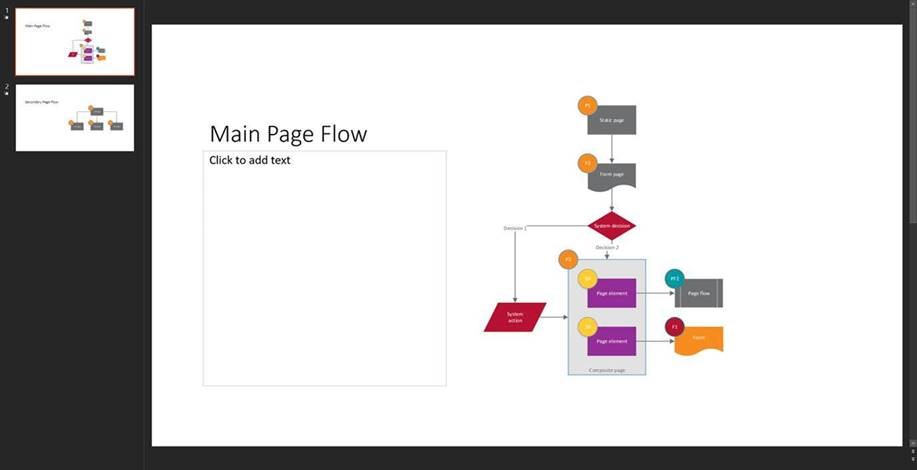
In summary, this a very easy way to share diagrams from Visio by creating a PowerPoint slide deck.
Export to Word
The process and output in Word is different to the PowerPoint in several ways:
- You don’t get the option of defining snippets in the same way
- The detail that can be exported is more granular
When you click on the Export to Word button, a side bar appears that shows what shapes will be exported:
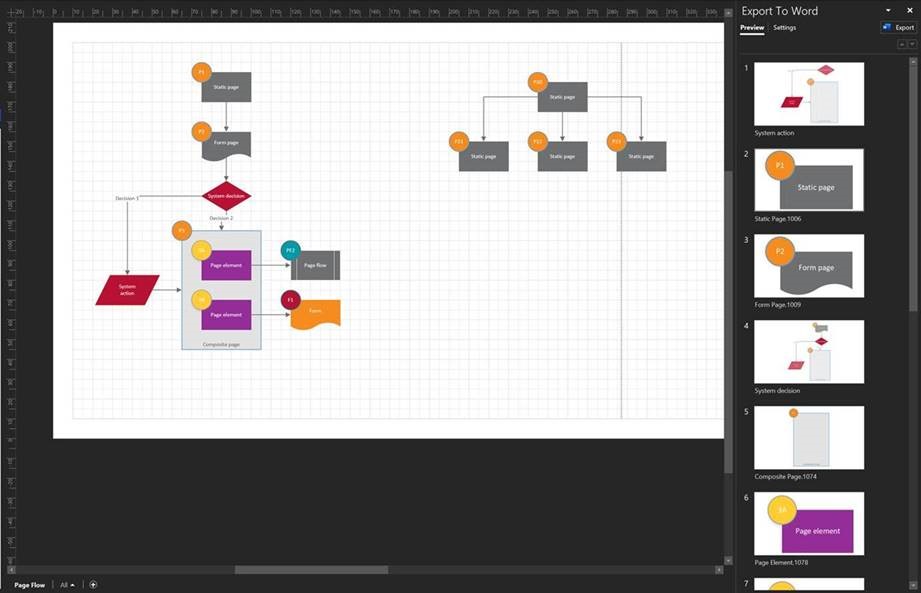
The biggest difference is that each shape of the diagram is included in its own snippet, and that if there are links to other shapes, those are shown as well to give context.
Another point to note is that when shapes are combined as in the above diagram, unless they are grouped, then will be interpreted as separate shapes. When the light grey shape and the purple shapes are grouped the export looks different:
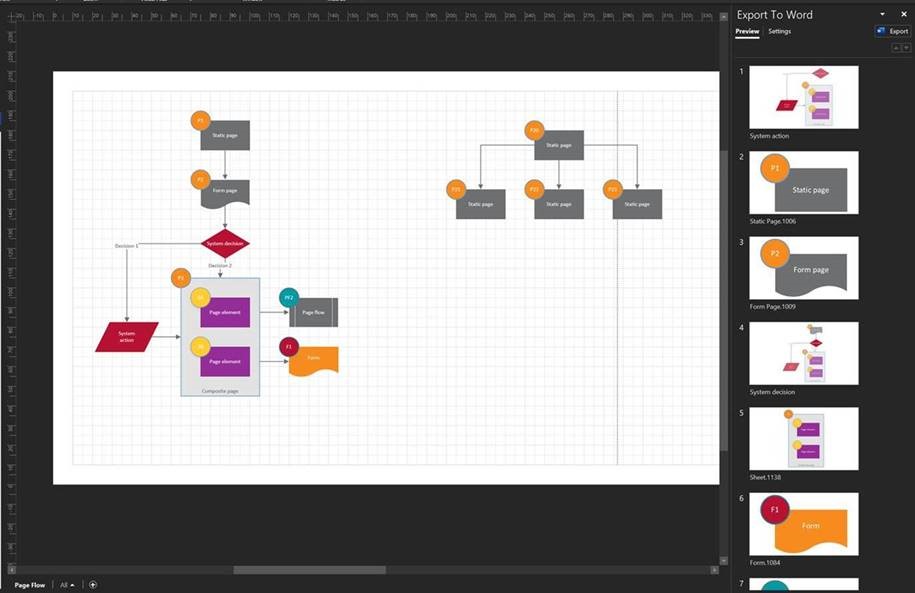
As with the export to PowerPoint, the titles can all be changed.
Once exported, the document that is generated is intended to be the starting point of a complete process documentation exercise as it is sensibly structured with links to related shapes in separate sections:

The document is lightly branded but well structured to allow navigation between related shapes.
Summary
These two ways of exporting the contents of a Visio diagram make it easier to share diagrams. Exporting the diagrams to Word is a great way of starting the documentation process from a diagram.
Author

Alan is a passionate advocate for enhancing organisational productivity, security, and compliance. With extensive experience in crafting solutions around Microsoft's suite of products, including Microsoft 365, Power Platform, and Dynamics 365, he has consistently demonstrated the transformative potential of these technologies.
In his role as a Cross-functional Technical Architect at the Microsoft Technology Centre for over six years, Alan excels at helping organisations harness the full scope of Microsoft technologies. He specialises in guiding them towards realising the manifold benefits that these tools can provide at individual, team, and organisational levels. Alan's expertise is pivotal in propelling businesses to new heights through the effective utilisation of technology.


